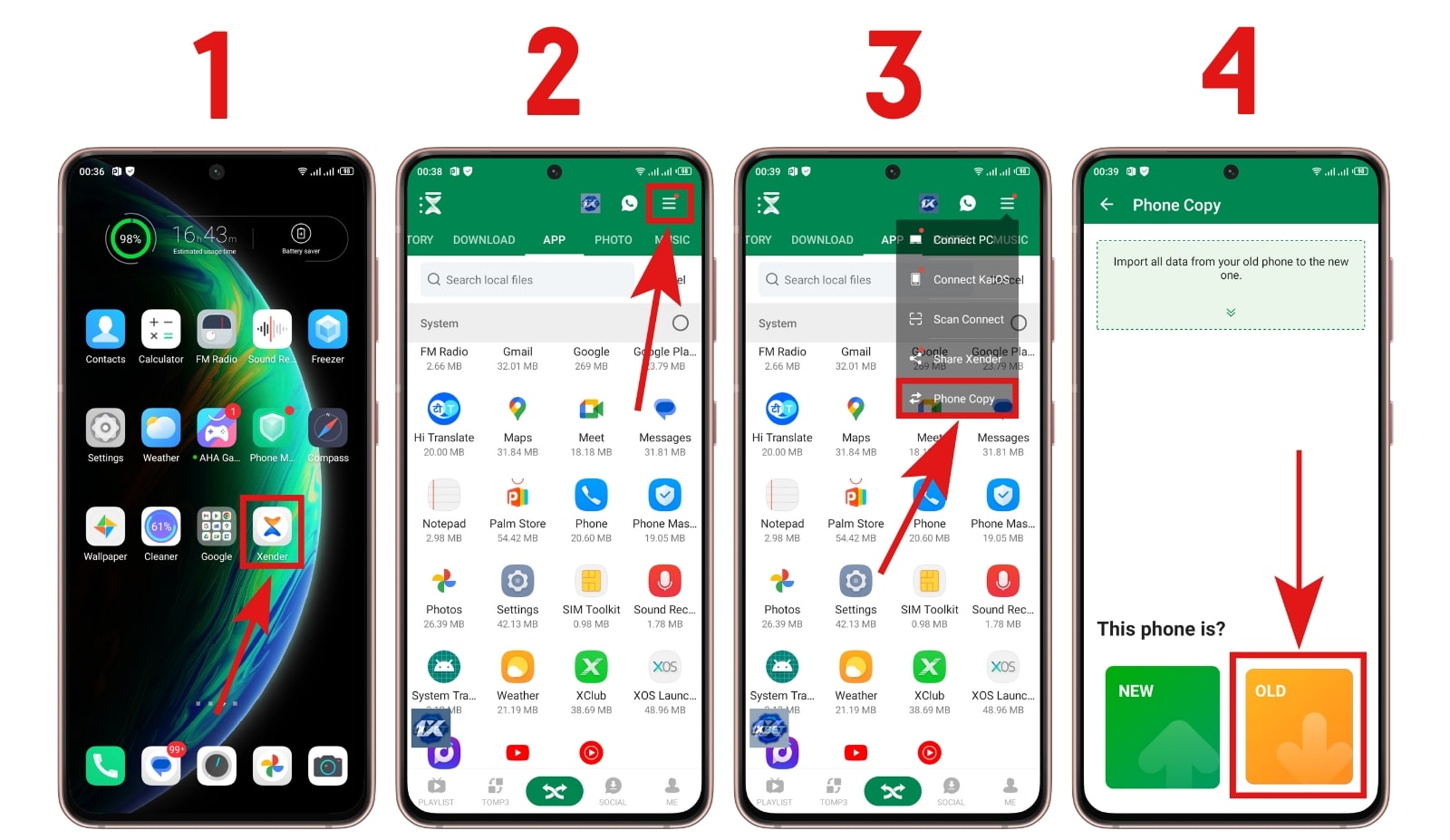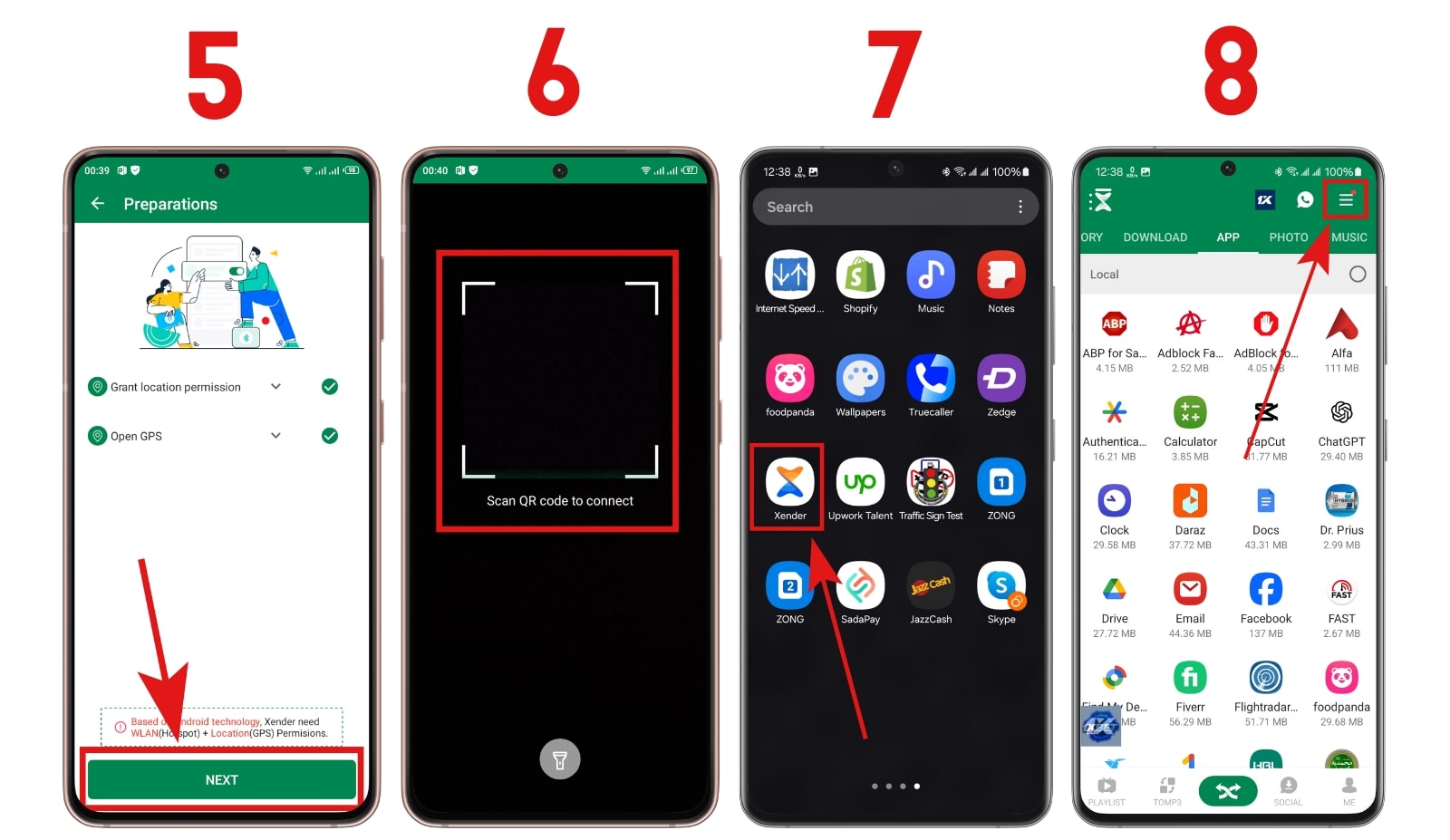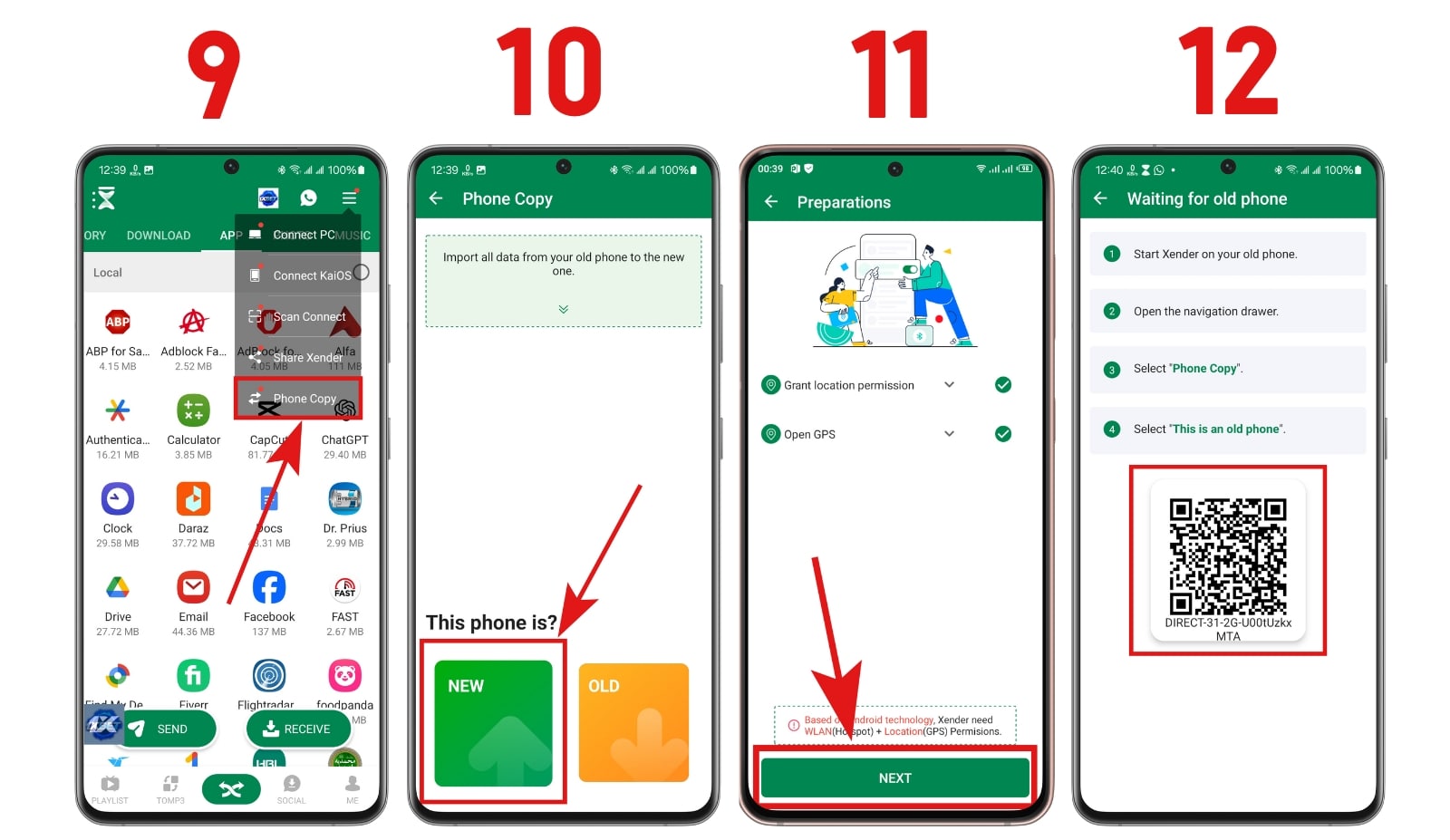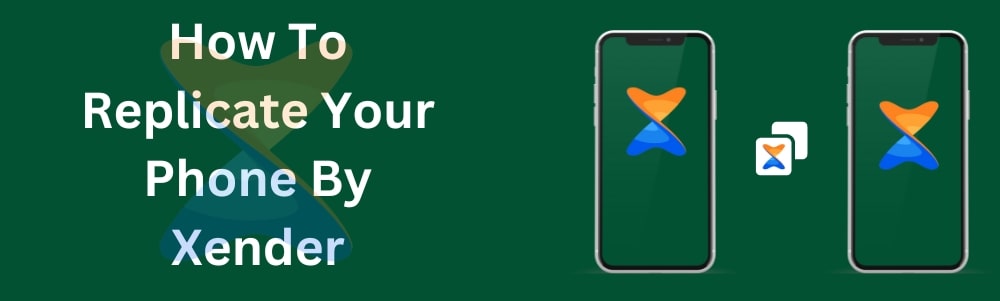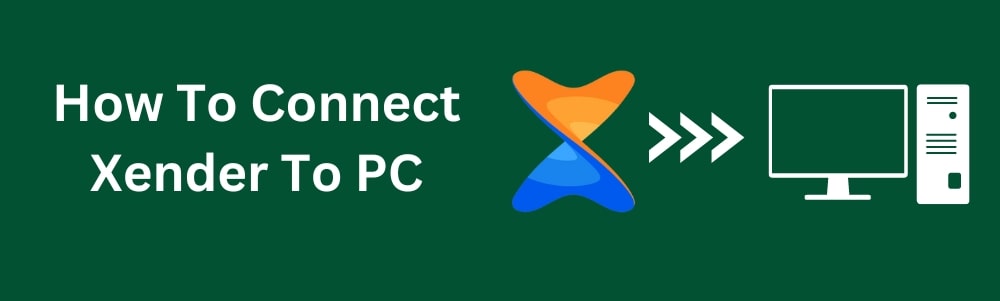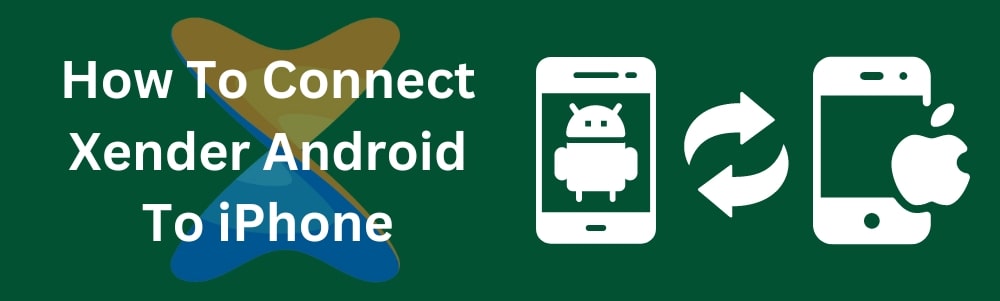Phone-to-phone data transfers are made easier in the current digital era with Xender. It quickly duplicates documents, apps, videos, and photos with just a few clicks. If you need an easy way to copy your phone’s content, Xender is the solution. This article will explain how.
Related: How To Connect Xender iOS to iOS
To connect your iPhone to your iPhone using Xender, follow the instructions and check the screenshots below.
- Using the Old phone, open Xender.
- Press the symbol for the Menu Icon.
- Press and hold the Phone Copy.
- Next, choose the Old Phone Menu option.
- A screen requesting some Permissions will appear. Once you’ve granted access, press the Next button.
- On your screen, a QR Code Scanner will open.
- Open Xender on your New phone now.
- Press the symbol for the Menu Icon.
- Press and hold the Phone Copy.
- Next, choose the New Phone Menu option.
- A screen requesting some permissions will appear. Once you’ve granted access, press the Next button.
- It will open the QR Code. Use your old phone to scan the QR code. Selecting the data you wish to replicate from your old phone will be required of you.