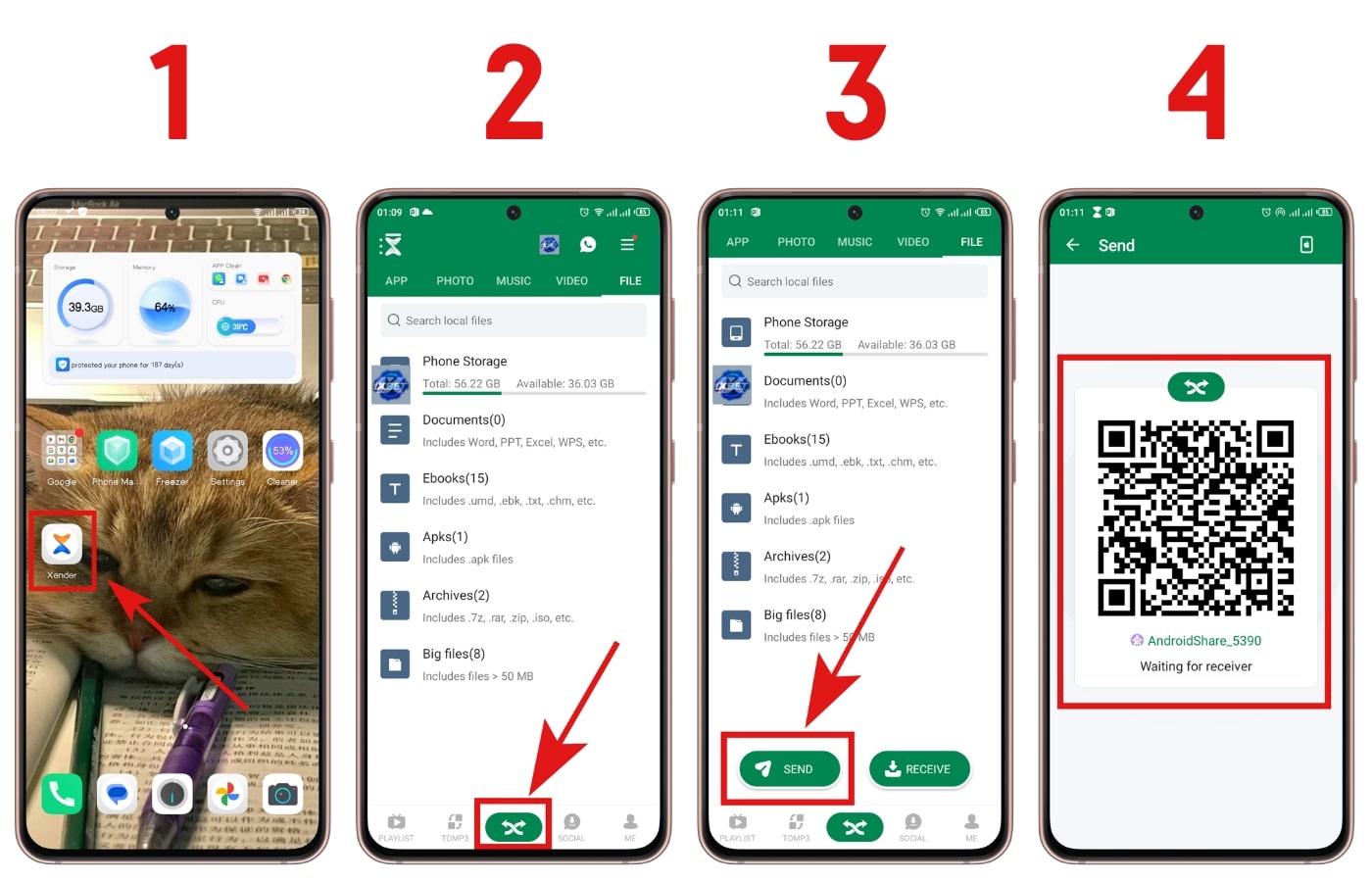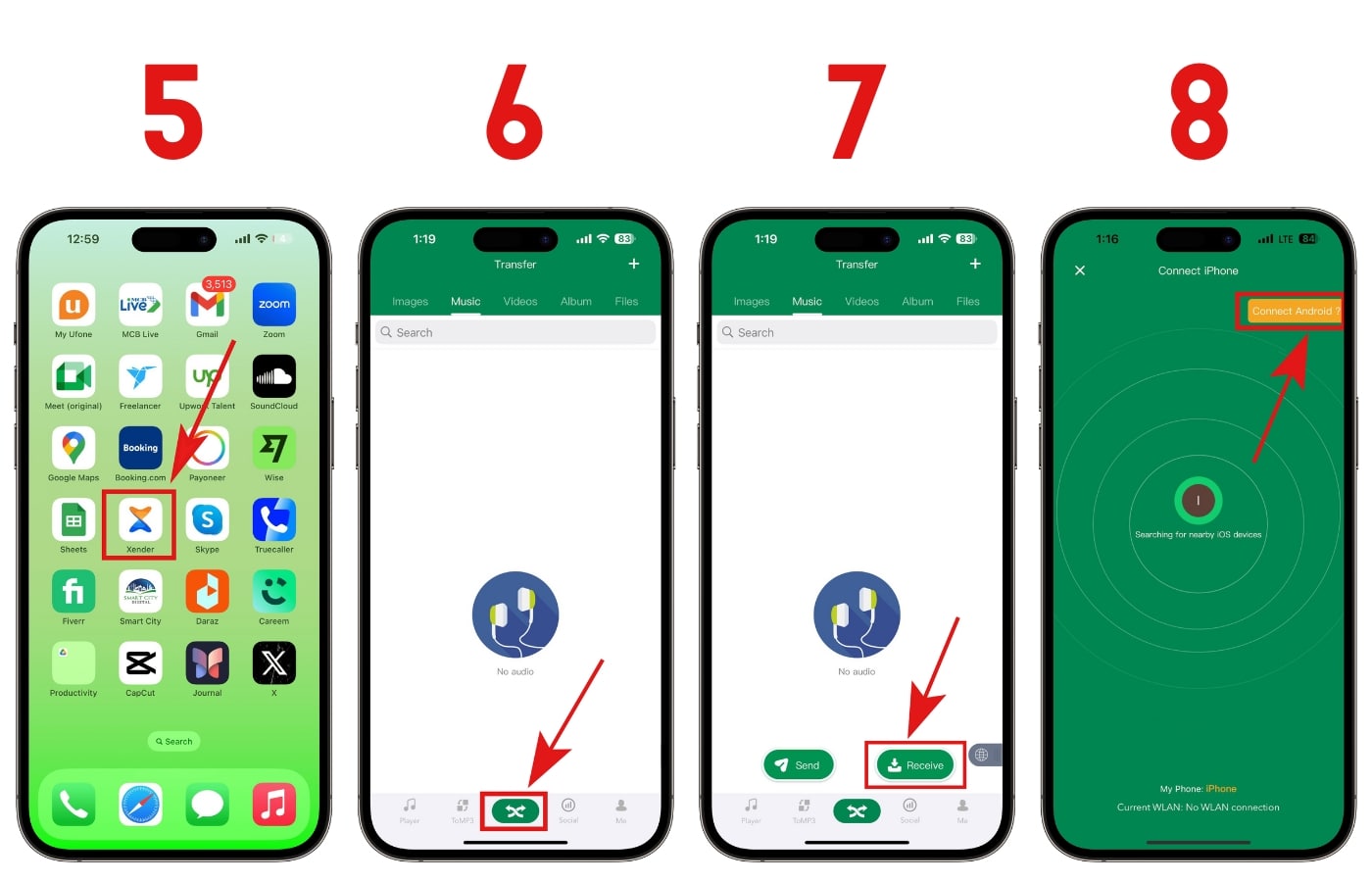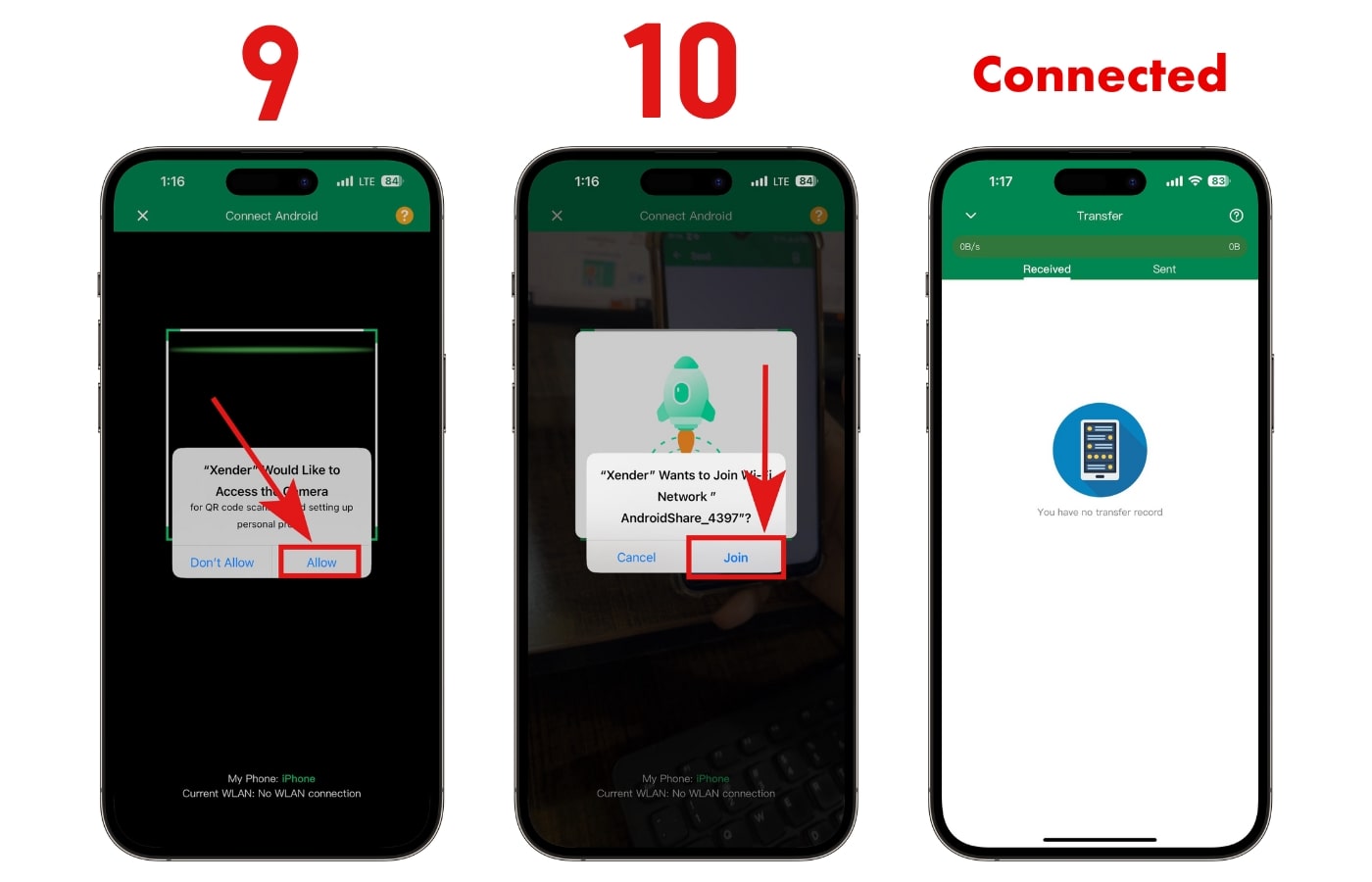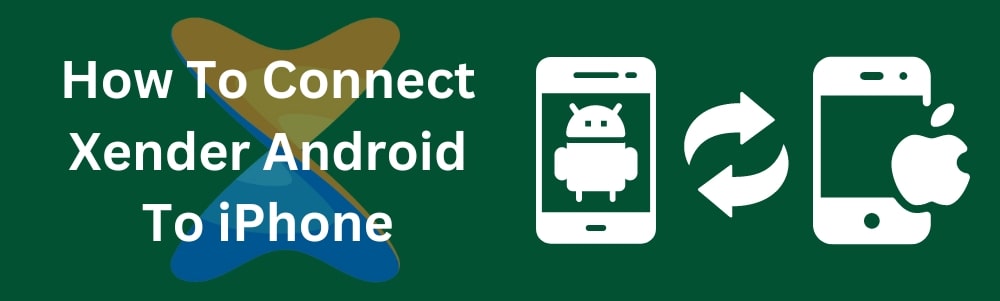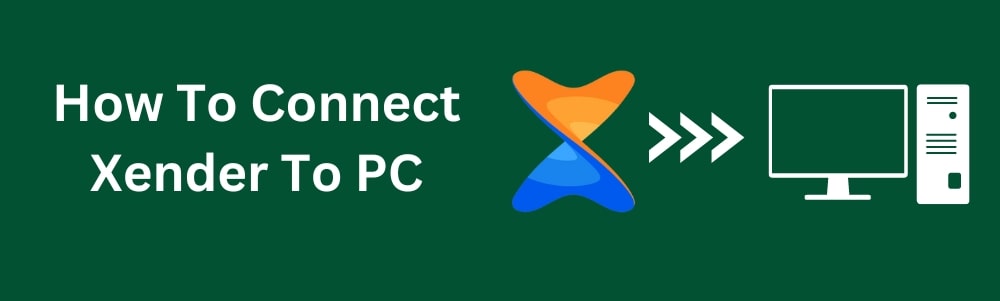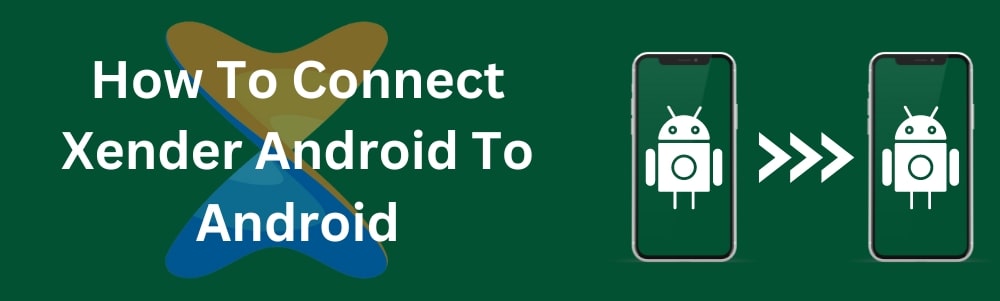Sending and receiving files between mobile phones was once challenging, but Xender simplifies it by using your phone’s Wi-Fi network. With Xender, you can transfer files without cables, internet, or phone pairing. You may connect Xender between an Android phone and an iPhone by following this tutorial.
Read This: How To Connect Xender Android To Android
To connect Xender Android to iPhone, just follow the easy instructions and refer to the screenshots below.
- Open the Xender app on your Android Phone.
- Tap the ‘Share‘ button.
- Select the ‘Send‘ option on your Android phone to generate a QR code.
- Open the Xender app on your iPhone.
- Tap the ‘Share‘ button.
- Select the ‘Receive‘ option on your iPhone.
- On your iPhone, tap the ‘Connect Android‘ button at the top right corner to open the QR code scanner.
- Scan the QR code displayed on your Android phone with your iPhone.
- Xender will request camera access; tap ‘Allow‘ to grant permission.
- Tap ‘Join‘ on your iPhone to establish the connection. Once connected, you can send and receive files between your Android and iPhone devices.